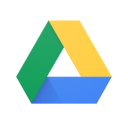Expert Tips to Enhance Cyberpunk 2077 Performance Without Compromising Graphics
Oct-26-2024

Cyberpunk 2077 is a groundbreaking experience, captivating players with its detailed world and complex storytelling. However, fully appreciating its magic can sometimes be hindered by performance issues, especially on lower to mid-range gaming setups. Whether you're navigating the vibrant streets of Night City or engaging in intense firefights, optimizing your system is crucial to prevent frustrating drops in frame rates, sluggish performance, or even screen tearing.
This guide provides practical advice to strike the perfect balance between visual quality and smooth performance. Let’s dive into how you can tweak your settings to bring out the best in your Cyberpunk 2077 experience.
Understanding Your System Requirements

Before jumping into the world of tweaks and settings, understanding your system's capabilities is paramount. Cyberpunk 2077 can be demanding, and ensuring your machine meets at least the minimum requirements is an essential first step.
- Hardware Check: Begin by verifying that your CPU, GPU, and RAM meet or exceed the game’s minimum and recommended specifications. This sets the foundation for the adjustments you will make. A peek at the minimum requirements shows that they cater to 1080p and low settings, while the recommended specs favor high settings at the same resolution.
- Drivers and Updates: Ensure that your graphics card drivers are up to date. GPU manufacturers frequently release optimized drivers for new games, which can improve performance and fix potential bugs. Use official sites like NVIDIA and AMD for the latest updates.
- Resolution Setting: Consider reducing your game resolution. While playing in 1440p or 4K is visually stunning, it can significantly lower your FPS. If you encounter stutter, scaling down to 1080p can offer smoother gameplay with minimal impact on visual integrity.
Graphic Settings: The Crux of Performance

Once your system is up to spec, the real work begins with in-game graphic settings. Cyberpunk 2077’s visual fidelity is one of its strongest suits, but unlocking its full potential involves some compromise based on your hardware.
- Volumetric Clouds: Reducing this setting from ultra to medium can boost performance by about 12% without noticeably impacting visual quality.
- Screen Space Reflection (SSR): Lowering SSR can offer significant performance gains. A decrease from ultra to low can improve FPS by up to 16%, though it might add some graininess to reflections.
- Ambient Occlusion and Color Precision: These settings can also be tweaked to medium or low to squeeze extra performance out of your system while having minimal effect on the game's aesthetics.
- DLSS and Ray Tracing: If your machine supports DLSS, enabling it can provide a greater boost in performance without sacrificing image quality. Keep ray tracing turned off for maximum FPS unless you’re equipped with a high-end GPU.
Advanced Techniques for Optimal Play
Beyond basic settings, there are additional, more advanced strategies to enhance your Cyberpunk 2077 experience.

- V-Sync and Refresh Rates: Disable V-Sync in-game and manage it through your GPU control panel. This can reduce input lag and give a more stable performance if paired with a high refresh rate monitor. Consider turning off the in-game setting "Crowd Density" to low, which can help improve performance in bustling areas.
- Hardware Upkeep: Pay attention to your system's cooling. High temperatures can lead to thermal throttling, significantly dropping performance. Regular cleaning and proper airflow within your PC case can go a long way in preventing overheating.
- Power Management: Utilize the high-performance power plan in Windows settings. Access this option through your control panel or by typing “powercfg.cpl” in the start menu.
Bringing It All Together: Software and System Tweaks
With basic and advanced tweaks covered, optimizing both software and system settings can further enhance performance.

- Windows Optimization: Keep your system clean. Ensure Windows 10 is up to date, reduce unnecessary background applications, and disable overlays from services such as Steam and Xbox Game Bar.
- Texture Quality: While high-quality textures offer detailed visuals, they don’t typically disrupt performance much. Prioritize running the game at your monitor’s native resolution without any excessive blurry effects.
- GPU and CPU Adjustments: NVIDIA users should explore settings like Low Latency Mode and Maximum Performance in the NVIDIA Control Panel. Meanwhile, AMD users can look for similar options in their driver panel.
- Overclocking and Aftermarket Software: Tread carefully with overclocking; ensure your setup is stable to prevent crashes or damage. Be cautious with third-party post-processing injectors like Reshade, as they can consume considerable system resources.
Exploring Unofficial Fixes and Troubleshooting

In addition to official guidelines, the community has devised numerous unofficial strategies for performance improvement, each with its own risks and benefits.
- Community Fixes: Patches like the AMD SMT tweak were made obsolete by new updates but speak volumes about the community's investment in enhancing gameplay. Remaining abreast of such community-driven solutions can offer insights into potential performance maximizers.
- Challenge of Patch Updates: Be mindful of changes brought by official patches, which can override previous modifications. Insights from patch notes can guide you on whether previous tweaks are still effective or necessary.
- Manual Checks: Verify the integrity of game files, keep unnecessary overlays disabled, and ensure a clean graphics driver installation to resolve performance issues.
Cyberpunk 2077 is a visually breathtaking journey, and by employing these tweaks and settings, you can optimize your gaming experience while relishing the immersive universe it offers. Tailor these suggestions to your specific setup for the best results, and prepare to dive into Night City like never before.