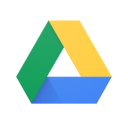Master Your Console-to-PC Game Streaming Experience
Oct-25-2024

In the rapidly evolving world of gaming, the ability to stream games from your console to your PC can significantly enhance your gaming experience, offering unmatched accessibility and flexibility. This guide serves as a gateway to understanding how you can leverage your existing gaming setup to maximize your entertainment and productivity. Whether you're a casual gamer or a committed streamer, these strategies will set you on the road to achieving success in gaming.
Understanding the Basics of Console-to-PC Streaming
Before you dive into the technical aspects, it's important to grasp the fundamental principles of console-to-PC streaming. At its core, this process allows you to project your console's game feed to your PC, enabling you to play without being tethered to your television set. This method proves invaluable for multitasking, especially if you wish to continue gaming while using your PC for other purposes.

To simplify the process, make sure that both devices are on the same Wi-Fi network. The role of stable connectivity cannot be overstated, as this is crucial for minimizing lag and ensuring a seamless gameplay experience. Additionally, familiarity with key settings on both your console and PC is essential. Start by exploring the settings menu on your console — you'll need to activate specific features to facilitate streaming.
Configuring Your Devices for Streaming Success
The configuration process can differ slightly across various consoles, such as Xbox or PlayStation, but the underlying principles remain consistent. Begin with your console settings:
- Enable Streaming Features: Go to the settings menu on your console and turn on features related to remote play or remote streaming.
- Update Software: Check that both your console and PC are running the latest software versions. Updates often include improvements to streaming capabilities.
- Link Accounts: For platforms like Xbox, ensure your console and computer are linked through a shared account, allowing seamless interaction between devices.

Once your console is set up, switch your focus to your PC. You'll need an application like the Xbox App for Windows or Remote Play for PlayStation users. After downloading the appropriate app, use your account credentials to connect to your console. This connection lets you stream games directly to your computer, making it an alternative screen for your favorite titles.
Choosing the Right Tools to Enhance Streaming
In addition to configuring your devices, using the right tools can enhance the streaming experience significantly. Consider investing in a high-quality capture card, especially if you're planning to stream content online through platforms like Twitch or YouTube. Capture cards improve the video quality and reduce latency, providing a smoother experience for both the streamer and audience.
Moreover, a reliable headset can make a world of difference. Crystal-clear audio is essential, whether you're communicating with teammates or creating content. Choose a model that emphasizes comfort and sound quality, as long streaming sessions can be exhausting without the right gear.

For those more serious about streaming, there are several dedicated software options available. Programs like Wondershare DemoCreator offer features that combine screen capture with live editing tools, allowing you to refine your streams in real-time. These solutions cater to the needs of professional gamers looking to elevate their online presence.
Testing and Optimizing Your Streaming Setup
Once all systems are go, it's imperative to test your streaming setup. Conduct dry runs to identify potential issues — this might involve checking the video quality, audio sync, and internet stability. If issues arise, consult the settings menu on both devices for potential solutions. Most consoles have built-in troubleshooting tools designed to assist with minor hiccups.
Consider using third-party software solutions to stress-test your setup further. These programs can simulate different network conditions, giving you insight into how your systems handle high-pressure environments. Don't hesitate to seek advice from online forums or gaming communities; sharing knowledge can offer quick fixes and creative solutions.

Engaging Your Audience for Streaming Success
If your goal is to stream your gaming sessions to an audience, engagement is key. Interacting with your viewers can transform a simple game stream into a dynamic, community-focused event. Utilize chat functions to engage with viewers, responding to their comments and creating a more personal experience.
Stream overlays and alerts can elevate your stream's production value. These tools notify both you and your audience about new followers, subscriptions, or donations, and help maintain active engagement throughout your broadcasts. Investing time in custom overlays can help you stand out in a crowded market.
Additionally, storytelling can play a role in successful game streaming. Whether narrating your in-game decisions or sharing personal anecdotes related to the game, these narratives make your content more relatable and memorable. This storytelling angle can hook viewers, transforming them from passive consumers into dedicated fans.
Final Thoughts and Recommendations

Streaming games from a console to a PC might seem complex initially, but mastering this aspect of gaming technology can open up a plethora of creative possibilities. As gaming continues to evolve, so too should your approach to enjoying its benefits. Whether you're streaming for personal enjoyment or an online audience, following these tips can ensure an enjoyable experience.
As with any technical endeavor, patience and practice are essential. Some methods might require adjusting based on your specific hardware and network conditions, but with time, you will find the perfect balance for your system. Keep exploring, keep adjusting, and most importantly, keep gaming.