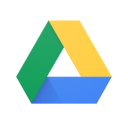Ultimate Guide to Supercharging Your Gaming Router for a Lag-Free Experience
Oct-28-2024
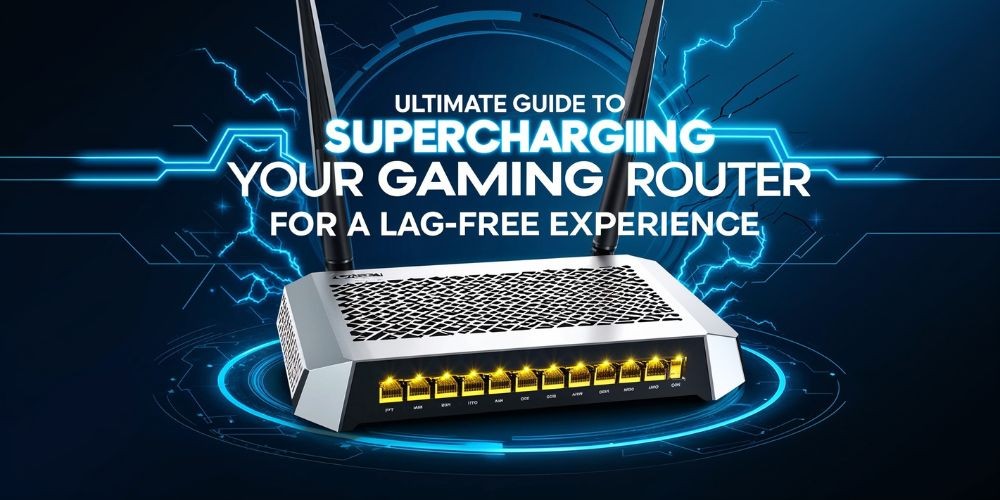
For avid gamers, few things are as frustrating as untimely lag spikes, high latency, or unreliable connections disrupting your online play. While many blame their internet service providers for these disturbances, often the real culprit is the overlooked component sitting in your house: the router.
Although many enthusiasts opt for gaming routers, any reliable modern router can be optimized to provide an exceptional gaming experience without breaking the bank. This guide delves deeper into how you can configure your router settings to elevate your gaming experience to the next level.
Understanding the Influence of Your Router on Gaming

Routers play a crucial role in how effectively and smoothly data is transmitted from your gaming setup to the server and back again. While an ultra-fast network speed is certainly beneficial for downloading massive game files, it’s the connection stability and low latency that define online play.
Most games require the timely and consistent exchange of data packets, meaning that an unstable connection could cause delays or ‘ping’ spikes. For most home networks, achieving a ping between 50 and 100ms is ideal and typically ensures smooth gameplay.
While a specialty gaming router could offer features like additional Ethernet ports and robust antennas, these are often unnecessary for typical home settings. Instead, the focus should remain on ensuring your existing router possesses the right capabilities, such as Quality of Service (QoS), modern Wi-Fi standards, and adequate CPU and RAM for network traffic management.
Activating Quality of Service (QoS) for Enhanced Performance
 for Enhanced Performance.jpg)
All routers distribute bandwidth among connected devices, which can be problematic in busy households. Consider scenarios where your siblings may be streaming 4K movies while others are downloading vast amounts of data—this can create severe bottlenecks. Fortunately, enabling the QoS feature on your router prioritizes bandwidth for specific devices or applications, ensuring your gaming traffic remains uninterrupted and smooth.
- Access your router’s settings through its IP address (usually found in the documentation or on a sticker).
- Navigate to the QoS settings, often located under advanced setup or traffic management.
- Select your gaming device and assign it a higher priority over others.
- Save your settings and reboot your router for adjustments to take effect.
Ethernet Connections: A Direct Path to Stability

Whenever possible, connecting your gaming console or PC via an Ethernet cable instead of relying on Wi-Fi is highly recommended. Ethernet ensures a stable and low-latency connection, significantly mitigating the risk of data packet loss. If the direct Ethernet connection is not feasible, powerline adapters serve as excellent alternatives, transforming your house’s electrical wiring into a makeshift network cable with minimal setup required.
However, should you need to rely on a wireless connection, ensure your router supports the latest Wi-Fi standards, such as Wi-Fi 5 (AC) or Wi-Fi 6 (AX), making a substantial difference in reducing lags and increasing the connection's reliability.
The Role of Modern Wi-Fi Standards and MU-MIMO
With the proliferation of devices in modern homes, routers must support advanced wireless standards to handle increased traffic effectively. Dual-band routers provide two networking bands—2.4GHz and 5GHz—which offer flexibility in managing connected devices. The 5GHz band offers increased speeds and reduced interference, making it ideal for gaming, although it typically has a reduced range compared to the 2.4GHz band.

- 2.4GHz Band: Ideal for everyday devices like smartphones and smart home devices. Suitable for longer distance connections in your home.
- 5GHz Band: Best for high-speed applications like gaming and streaming. Notably less congested, reducing interference from other devices.
Moreover, routers boasting MU-MIMO (Multi-User, Multiple Input, Multiple Output) technologies allow simultaneous data streaming to multiple devices, reducing wait times and enhancing network efficiency.
Choosing Optimal Wireless Channels
One of the significant pitfalls of Wi-Fi gaming is interference, which causes data packets to resubmit frequently, resulting in high latency. This interference is most common in the crowded 2.4GHz range. To counter this, analyzing your nearby wireless networks and manually selecting the least congested channel can yield positive results.
There are several applications available that can help determine which channels are least busy in your area. By switching your router to one of these under-utilized channels, you can alleviate some potential interference.

Ensuring Your Router is Equipped with Sufficient Processing Power
Routers are often overlooked when considering processing power. However, a robust CPU inside your router ensures it can handle heavy network demands, especially in multi-device environments. If your house features various smart devices, tablets, and smartphones all clamoring for bandwidth, a router with ample CPU and memory can prevent bottlenecking and handle heavy traffic more efficiently.
When shopping for a router, it’s beneficial to consider these specs without getting bogged down by the glitz of gaming-specific marketing. Instead, focus on ensuring the router can support the demands of your household’s digital lifestyle.
Scheduled Reboots for Maintaining Performance
Technology can be temperamental, and routers are no exception. If unexplained disconnects or drops in performance become frequent, scheduling regular reboots can provide a breath of fresh air to your device, restoring optimal functionality. Some routers come with the ability to schedule these restarts automatically built into their firmware. Even if yours doesn't, a simple programmable timer switch can automate this task easily.

Using Universal Plug-and-Play for Hassle-Free Port Forwarding
For gamers who engage in voice chats or multiplayer setups, knowing how to manage port forwarding can enhance the experience. Although configuring ports manually can grant specific connections more bandwidth, the Universal Plug-and-Play (UPnP) feature automates this process, making it beneficial for diverse device contexts.
Enabling UPnP allows the router to dynamically adjust the port forwarding configurations based on the device's needs, eliminating guesswork and manual configurations for each new game. However, it's worth noting that enabling UPnP may have potential security implications, so weigh the convenience against possible risks based on your situation.
Final Thoughts on Achieving Optimal Gaming Performance

Ultimately, an outstanding online gaming experience isn't solely reliant on having the most expensive hardware. Understanding and effectively utilizing your router's current settings and capabilities can be equally transformative. Whether it's enabling QoS, optimizing wireless channels, or simply having a scheduled reboot, these adjustments can significantly enhance your connection stability and performance.
Remember, the key to exceptional gaming lies in understanding both the capacity and the current demands of your home network. By taking the time to make these subtle adjustments, you can leap into your next gaming session with confidence, without the fear of unanticipated disruptions.